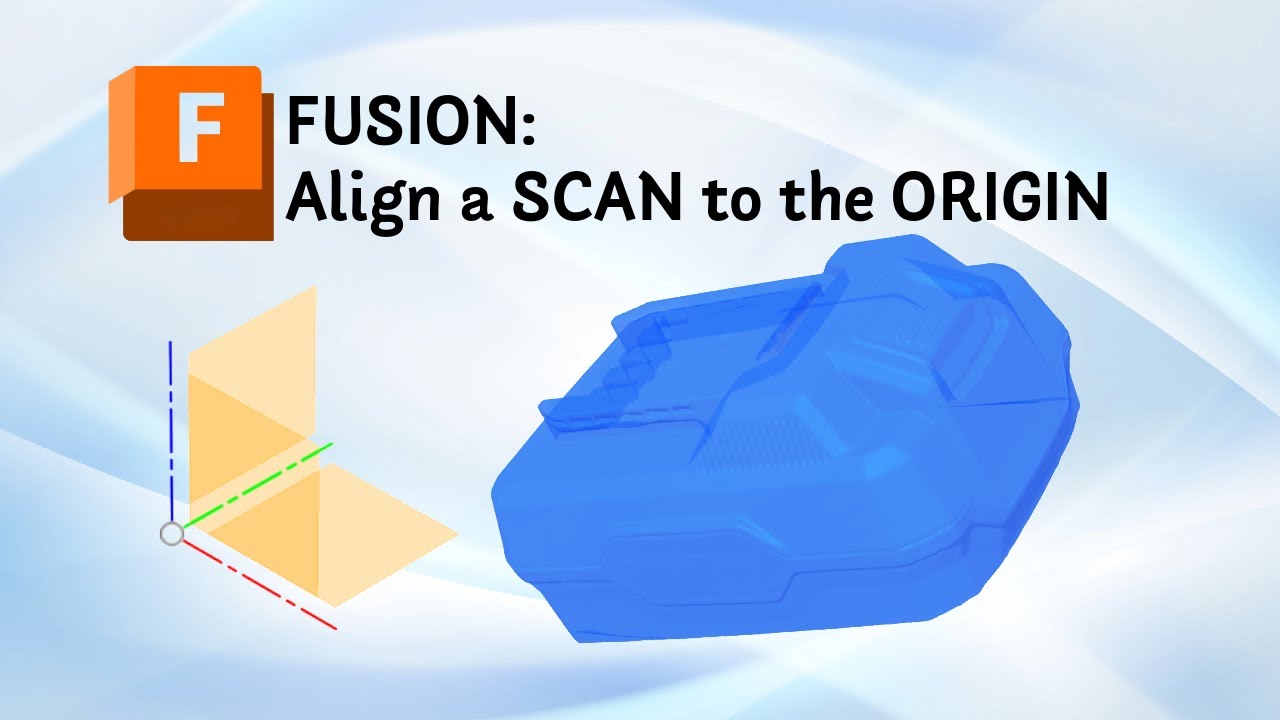This is an overview of the latest 3D-PrintCreator videos on YouTube.
Bambu Lab AMS filled with Broken Filament? | Here is the fix.
Fixing broken filament inside your Bambu Lab AMS can be tricky, especially with the original AMS that came with the P1 and X1 series printers.
Did this video help you, ...and did it save you from hours of frustration?
Please buy me a coffee or a spool of filament here:
https://support.3D-PrintCreator.com (Paypal) Thanks!!!
In this video, I’ll show you exactly how to locate and remove jammed or broken filament pieces from your AMS -step-by-step-.
We’ll take the AMS apart safely, check the PTFE tubes, clear the internal hub, and reconnect everything properly (this includes a PRO TIP). This works for the Original Bambu Lab AMS, compatible with P1P, P1S, and X1C printers and almost all other Bambu Lab printers.
Whether your filament snapped inside the PTFE tube or in the Internal HUB, or your AMS won’t load filament anymore, this guide will help you get your printer back to work in minutes.
What You’ll Learn
- How to remove broken filament from the original Bambu Lab AMS
- How to identify where the filament is stuck (PTFE tube or internal hub)
- How to safely disconnect and reassemble the AMS
- How to test that all channels are clear
🧰 Tools Used
Basic hex screwdriver
About 60cm of GREEN filament (for testing)
📦 Works with:
✅ Bambu Lab AMS for P1 and X1 series printers
✅ The original AMS (not AMS-HT or AMS 2)
💡 Tips
If your AMS keeps jamming, try drying your filament or checking for sharp bends in the PTFE tubes.Show More
Bambu Lab AMS filled with Broken Filament? | Here is the fix.
Fixing broken filament inside your Bambu Lab AMS can be tricky, ...
Fixing broken filament inside your Bambu Lab AMS can be tricky, especially with the original AMS that came with the P1 and X1 series printers.
Did this video help you, ...and did it save you from hours of frustration?
Please buy me a coffee or a spool of filament here:
https://support.3D-PrintCreator.com (Paypal) Thanks!!!
In this video, I’ll show you exactly how to locate and remove jammed or broken filament pieces from your AMS -step-by-step-.
We’ll take the AMS apart safely, check the PTFE tubes, clear the internal hub, and reconnect everything properly (this includes a PRO TIP). This works for the Original Bambu Lab AMS, compatible with P1P, P1S, and X1C printers and almost all other Bambu Lab printers.
Whether your filament snapped inside the PTFE tube or in the Internal HUB, or your AMS won’t load filament anymore, this guide will help you get your printer back to work in minutes.
What You’ll Learn
- How to remove broken filament from the original Bambu Lab AMS
- How to identify where the filament is stuck (PTFE tube or internal hub)
- How to safely disconnect and reassemble the AMS
- How to test that all channels are clear
🧰 Tools Used
Basic hex screwdriver
About 60cm of GREEN filament (for testing)
📦 Works with:
✅ Bambu Lab AMS for P1 and X1 series printers
✅ The original AMS (not AMS-HT or AMS 2)
💡 Tips
If your AMS keeps jamming, try drying your filament or checking for sharp bends in the PTFE tubes.Show More
From Plain Pot to Pro Vinyl Design | Vinyl Cutting in 40 Seconds
Turn your ideas into vinyl designs — fast and easy! In this short, I ...
Turn your ideas into vinyl designs — fast and easy!
In this short, I show the full process of turning a simple pot into a professional vinyl creation using adhesive vinyl. ...Whether you use a Siser Juliet vinyl cutter or the Bambu Lab H2D/H2S vinyl cutting attachment, this workflow works for every maker and small business.
Tools & Materials:
Siser Juliet vinyl cutter (any vinyl cutter works)
Adhesive vinyl (two colors)
Transfer tape & light pad
Ceramic flower pot
Watch the full tutorial here:
https://www.youtube.com/watch?v=Xxt7eBq_4Xk
#VinylCutting #SiserJuliet #BambuLab #VinylCrafts #DIYVinyl #3DPrintCreator #VinylCutter #MakerProjects #SmallBusinessIdeas #VinylDesignsShow More
From Hobby to Business | Vinyl Cutting with Siser Juliet or Bambu Lab Vinyl Cutting Attachment.
👋 Join the 3D-PrintCreator community → ...
👋 Join the 3D-PrintCreator community → https://youtube.com/@3dPrintCreator
✨ Turn an ordinary flower pot into a unique vinyl creation, here’s how I did it:
From a plain flower pot to a custom vinyl ...creation for a customer, made entirely by hand, thanks to vinyl cutting.
In this video, I show my complete process of turning an ordinary pot into a personalized design for a customer using adhesive vinyl. Whether you use a Siser Juliet vinyl cutter (like I do) or the vinyl cutting module on the Bambu Lab H2 series of printers, this step-by-step workflow works perfectly for any vinyl cutter.
You’ll see how I cut the vinyl to size, align the colors on a light pad, and apply everything neatly to a slightly curved surface. It’s a simple but satisfying project that shows how easy it is to create something beautiful with just a few tools.
👉 This method works with any vinyl cutter — great for both hobby projects and small business ideas.
If you have a Bambu Lab 3D printer, this video will inspire you to use your vinyl cutting add-on for creative and practical designs too.
Tools & Materials used:
• Siser Juliet vinyl cutter (any cutter works!)
• Standard adhesive vinyl in two colors
• Transfer tape & light pad
• Ceramic flower pot
Watch Next: Four 3D-Printed tools for your Siser Vinyl cutter
https://youtu.be/Svz7CxHjLEU
🔗 Find more of my 3D printing and vinyl projects here:
https://makerworld.3d-printcreator.com
#vinylcutting #bambulabH2D #3DPrintCreator #SiserJuliet #vinylcrafts #diydecor #vinylprojects #smallbusinessideas #3dprinting #makerprojects
00:00 How vinyl cutting works
00:15 Cutting vinyl to size for the cutting mat
00:37 Steps for using 2 colors of vinyl
00:48 Working with a light pad to align the vinyl
01:34 Aligning the vinyl on a round potShow More
Bambu Lab Part Cooling Fan Exploded – What Really Happened Inside?
If your Bambu Lab printer has a broken part cooling fan, and shows the ...
If your Bambu Lab printer has a broken part cooling fan, and shows the error “0300-3100-0001-0001” or “part cooling fan stopped,” this video explains what causes it and why not ...to ignore it.
At first, the printer itself showed this error on screen, but nothing appeared inside Bambu Studio, and all my prints came out perfectly fine.
So I ignored it… until I found small pieces of black plastic inside my prints and later on my print bed.
After investigating, I discovered that my part cooling fan had literally exploded inside the housing! The fan was still spinning (or at least felt like it was), but the blades were completely gone.
According to the official Bambu Lab Wiki this error can mean:
- The fan is stuck by debris or filament strings
- The connector is loose
- The fan itself is broken
In my case, the fan motor worked — but the blades disintegrated, probably due to a small piece of filament getting inside.
If you ever see this error, don’t ignore it — check your part cooling fan carefully with good lighting and listen for rattling sounds.
00:00 Intro — The mysterious error
00:17 HMS_0300-3100-001-001
01:04 False alarm?
01:23 No problems with printing
01:46 First signs of a real problem
02:42 Detaching the part cooling fan
04:41 ConclusionShow More
Ultimate Parkside X20V Bit & Socket Holder | Click-On, No Slip!
Tired of losing your bits and sockets? 🔩 ...
Tired of losing your bits and sockets? 🔩
https://makerworld.com/nl/collections/4257271-parkside
This 3D printed Bit & Socket Holder for Parkside X20V batteries clicks right on your battery — not on your drill — so ...it fits any Parkside 20V tool!
Click on, click off, and it stays firmly in place. Even upside down, your bits won’t fall out.
🧠 Designed for every Parkside DIY lover — simple, strong, and smart.
🧰 Fits all Parkside X20V Team tools and batteries.
⚙️ 3D printed in PLA for smooth sliding and perfect fit.
👉 Download it free on MakerWorld:
https://makerworld.com/nl/collections/4257271-parkside
💡 Works perfectly with:
Parkside cordless drills (all 20V models)
Impact drivers and screwdrivers
Any X20V Team battery pack
🎨 Design & print by 3D-PrintCreator
Subscribe for more Parkside accessories, 3D printing tips, and maker tools!
#3DPrinting #Parkside #X20V #ToolHolderShow More
3D-Printed Glue Stick Holder for Parkside X20V GlueGun
If you own Parkside X20V Glue Gun and a 3D printer, this project is ...
If you own Parkside X20V Glue Gun and a 3D printer, this project is for you.
👉 Download the file on MakerWorld: https://makerworld.com/nl/collections/4257271-parkside
👉 Don’t forget to subscribe for more Parkside & ...3D printing hacks!
Do you use Parkside X20V cordless Glue Gun? Then you know the struggle: climbing a ladder with your tool, only to realize you need new glue sticks right when you’re in the middle of the job. Carrying extra accessories with you is never convenient.
That’s why I designed a universal clip-on holder that attaches directly to any Parkside X20V battery.
✅ Fits all X20V batteries (2Ah, 4Ah, 8Ah – same top dimensions)
✅ Easy to clip on and swap between batteries
✅ Different modules (bit holders, jigsaw blade holders, glue stick holders, and many more coming soon!)
✅ Perfect for keeping your accessories right where you need them, especially when working in tricky spots.
To make this possible, I 3D scanned the original batteries and tools, so the fit is spot-on
No more guesswork or measuring weird curves. This is the base system, and from here I’ll keep designing new accessories for the Parkside X20V Tool lineup.
▼ WATCH MY FREE WEBSITE HERE ▼
https://3d-printcreator.com
▼ SOCIALS ▼
Subscribe to YouTube: http://subscribe.3d-printcreator.com
Facebook: https://www.facebook.com/3DprintCreator/
Instagram: https://www.instagram.com/3dprintcreator/
Twitter - X: https://twitter.com/Brian_3DPCShow More
How to Align 3D Scan in Fusion (Step-by-Step Tutorial)
This video shows how to Align 3D scans in Fusion, without complicated ...
This video shows how to Align 3D scans in Fusion, without complicated tricks.
Learn how to perfectly align and reference your 3D scan data to the origin in Fusion 360 using ...this clear step-by-step tutorial. I’ll show you how to import a mesh (OBJ, STL, or 3MF), create construction planes, axes, and points, and then use the Align and Move tools to position your scanned model exactly where you need it.
In this example, I’m using a Parkside battery scan from my Creality Raptor Pro 3D scanner, but this method works with any 3D scanner or mesh file. Whether you’re working with reverse engineering, 3D modeling, or prototyping, this workflow will save you a lot of time.
🧠 What you’ll learn:
- How to import 3D scan data (OBJ / STL / 3MF) into Fusion 360
- How to create reference planes through 3 points for alignment
- How to unground mesh bodies and convert them to components
- Why OBJ files work smoother than compressed STL files
- How to align your scan perfectly to Fusion’s origin axes (X, Y, Z)
- How to find the exact center of your model using construction geometry
- How to prepare your scan for accurate modeling or design overlays
⚙️ Software & tools used:
- Autodesk Fusion (latest version)
- Creality Raptor Pro (but this will work with data from any scanner)
- OBJ & STL mesh files
📁 Related topics:
Fusion alignment, reference scan origin, 3D mesh workflow, reverse engineering in Fusion, scan to CAD, Fusion tutorial for beginners, Fusion mesh to solid, how to import OBJ in Fusion, align mesh to origin, 3D scan design workflow.
📺 If this tutorial helped you, please give it a Like 👍 and Subscribe!
It really helps others find this video and supports the channel.
00:00 Introduction — Referencing 3D Scan Data in Fusion 360
00:33 Why Use Scan Data Instead of Calipers
01:30 Identifying Flat and Curved Reference Points
03:40 Overview of the Scan Alignment Strategy
04:40 Importing the Mesh File (OBJ vs STL)
05:30 Creating a Separate Component for the Mesh
06:20 Ungrounding the Mesh Component (Important Step)
07:10 Switching to Mesh Workspace
08:00 Entering Direct Edit Mode
09:20 Creating Construction Planes Through Three Points
10:50 Building Additional Planes for Alignment
12:10 Creating a Midplane and Finding the Center
13:30 Creating an Axis and Reference Point
14:40 Finishing Direct Edit Mode and Switching to Solid Workspace
15:00 Aligning the First Plane to the XY Origin
15:50 Aligning the Axis to the X Plane (Check Orientation)
16:50 Verifying Alignment and Centering the Model
17:20 Moving the Model to the Exact Origin (Point to Point)
18:00 Perfectly Aligned Scan Ready for Modeling
18:40 Conclusion — Ready for Next Step: Recreating the Model
▼ WATCH MY FREE WEBSITE HERE ▼
https://3d-printcreator.com
▼ VISIT MY MODELS ON MAKERWORLD ▼
https://makerworld.com/nl/@3d_printcreator
▼ SOCIALS ▼
Subscribe to YouTube: http://subscribe.3d-printcreator.com
Facebook: https://www.facebook.com/3DprintCreator/
Instagram: https://www.instagram.com/3dprintcreator/
Twitter - X: https://twitter.com/Brian_3DPC
#whyiscan
https://www.facebook.com/Creality3dscanner/
@Creality3DScannerShow More
I Made parkside powertool accessories with my 3D printer for ALL Parkside 20V Tools
Find all my parkside powertool accessories for free on MakerWorld. ...
Find all my parkside powertool accessories for free on MakerWorld.
https://makerworld.com/nl/collections/4257271-parkside
Discover the ultimate universal 3D-printed accessories for your Parkside 20V powertools, whether you’re using a Parkside drill, jigsaw, heat gun, or ...glue gun — these snap-on tool holders fit every 20V battery perfectly. No more designs that only fit one tool model!
Print your own interchangeable bit holders, glue stick mounts, and saw blade attachments that simply snap on and off your Parkside battery.
💡 Download all free models here:
👉 https://makerworld.com/nl/collections/4257271-parkside
🧠 Works with all Parkside 20V Team, Performance, and Expert tools from LIDL.
0:00 Intro
0:30 Why Parkside tools aren’t compatible
1:15 The universal battery mount
2:40 Snap-on demo
4:00 Glue stick holder
5:30 Jigsaw holder
6:10 Free downloads & thanks
If you like these designs, please give a boost on MakerWorld — it really helps to keep new designs coming!
#3DPrinting #ParksideTools #3DPrintCreator #MakerWorld #Parkside20V #SnapOnSystemShow More
I 3D Printed a Working Car Key
Whole video here: https://youtu.be/hinIBw03w9o
I 3D printed a Suzuki Car Key Housing because we couldn't buy it
My friend has a Suzuki and his car key broke. He needed a replacement ...
My friend has a Suzuki and his car key broke. He needed a replacement Suzuki Car Key Housing, but for his car, that was not available anywhere.
Download the FREE ...stl files here:
https://makerworld.com/en/models/1682674-suzuki-car-key-replacement-housing
My friend’s old Suzuki car key was falling apart, the case was completely broken and way too weak to glue back together.
Instead of trying to repair it, I decided to design and 3D print a brand-new housing that’s much stronger than the original.
Here’s how I did it:
- Scanned the internal parts of the original key using a Creality Raptor Pro 3D scanner
- Imported the scans into Fusion 360 to design a new, durable case around the real internals
- Printed the housing in strong material to create a solid, working replacement key
This way, the transponder, buttons, and metal blade all fit perfectly — but in a much tougher case than Suzuki originally made.
🔑 Would you try 3D printing your own car key housing? Let me know in the comments!
▼ USED PRODUCTS IN THIS VIDEO : ALSO SEE THE FIRST COMMENT ▼
- Creality Raptor Pro scanner
- Fusion
- a Bambu Lab P1S Printer and PETG filament
▼ WATCH MY FREE WEBSITE HERE ▼
https://3d-printcreator.com
▼ SOCIALS ▼
Subscribe to YouTube: http://subscribe.3d-printcreator.com
Facebook: https://www.facebook.com/3DprintCreator/
Instagram: https://www.instagram.com/3dprintcreator/
Twitter - X: https://twitter.com/Brian_3DPCShow More
3D printed Siser Juliet and Romeo accessories, | Free STL Files Included!
You’ll love these 3D printed Siser Juliet and Romeo accessories, smart ...
You’ll love these 3D printed Siser Juliet and Romeo accessories, smart tools that make your vinyl cutting setup faster, easier, and more precise!
All models are free to download and perfect ...for anyone who wants 3D print upgrades for their Siser vinyl cutters.
👉 Download all STL files here:
https://makerworld.com/en/collections/5623606-siser
These 3D printed Siser tools improve cutting alignment, mat stability, and pen compatibility, helping you get perfect cuts every time.
Whether you use the Siser Juliet or Siser Romeo, these vinyl cutter 3D print accessories make your workflow smoother and more professional.
00:00 Introduction – Why I made these Siser tools
00:21 Mat Alignment Tool – Align your Siser mat with precision
00:53 Mat Support Table – support your cutting mat, stop it from bending down
02:32 Vinyl Roll Alignment Tool – keep your vinyl feed straight during long cuts
03:23 Pen Holders (3–10 mm) – draw with any pen, not just 10 mm liners
04:28 Downloads & how to print – free STL files and print profiles
05:14 Final words – thanks for watching & subscribe
You can download all models for free on MakerWorld 👇
https://makerworld.com/en/collections/5623606-siser
If you have a Bambu Lab printer, simply use the included print profile for each design., or If you’re using another printer, just grab the STL files and slice them with your preferred settings.Show More
LightGrid Modular Mini Studio | Miniature photo studio
The LightGrid Modular Mini Studio is a FREE Macro and Figurine studio ...