ACMER S1 Laser Engraver Review – Ultra Sharp Engraving Under $150
https://eu.acmerlaser.com/products/portable-laser-engraver-mini-machine
Download the 3D printable Acmer S1 table and tools here:
https://makerworld.com/nl/models/2204943-acmer-s1-modular-positioning-cable-management
In this review I test the ACMER S1 laser engraver and compare it directly to one of …my professional 24W diode laser engravers.
Despite its very low price, the ACMER S1 delivers extremely sharp engraving results thanks to its ultra small laser spot size of just 0.04 to 0.06mm, depending on the model.
In terms of engraving detail and precision, this compact desktop diode laser performs far beyond what you would normally expect from Diode lasers in general, and especially in this price range.
The ACMER S1 is available in 2.5W, 3.5W and 6W versions.
In this video I test the 6W version, but I also explain why the lower power versions can actually be even sharper when it comes to fine detail engraving, single line fonts and line drawings.
If your main goal is engraving small objects, thin materials or highly detailed designs, this laser engraver is a very interesting option.
This is a small, lightweight and portable open frame diode laser engraver with a working area of 130 x 130 mm. It connects via USB and works with popular laser software such as LightBurn and LaserGRBL. Because of its compact size, the ACMER S1 fits easily on a desk and can even be used on location with a laptop and a suitable 12V power source.
This video focuses primarily on engraving quality.
While the ACMER S1 is technically capable of light cutting with enough passes, this is not a cutting laser. If you are mainly looking for cutting thick wood or acrylic, this is not the right machine.
The real strength of the ACMER S1 is high precision laser engraving.
I also discuss important safety considerations.
The ACMER S1 is an open frame diode laser and lacks features such as a tilt switch, fire detection and an emergency stop. This means the laser should never be left unattended.
In the video I explain these limitations honestly and show how I personally work with this machine in a safe way.
To improve usability and safety, my son and I designed several practical 3D printed accessories, including a print bed and alignment tools.
These files are available for free via my MakerWorld account and can help you get more accurate and consistent engraving results.
If you are interested in fine detail engraving, single line fonts, small text, logos, names or personalized items, the ACMER S1 laser engraver delivers outstanding results for its price.
Even when compared to a much more powerful 24W diode laser, the engraving sharpness of the ACMER S1 is truly impressive.
⏱ Chapters:
00:00 ACMER S1 vs 24W Diode Laser – Engraving Comparison
01:05 ACMER S1 Specifications and Versions
01:38 Ultra Small Laser Spot Explained (0.04mm – 0.06mm)
02:22 Single Line Fonts and Fine Detail Engraving
03:06 Can the ACMER S1 Cut Wood?
03:34 Software: LightBurn and LaserGRBL
04:15 Laser Safety Concerns Explained
05:06 3D Printed Accessories for the ACMER S1
06:03 Final Verdict – Is the ACMER S1 Worth Buying?
If you enjoyed this review, please give it a thumbs up and consider subscribing.
More laser engraver reviews, comparisons and practical projects are coming soon.
Buy me a coffee or a spool of filament:
https://support.3d-printcreator.com (Paypal)
Find my designs on MakerWorld and print them for FREE:
https://makerworld.com/nl/@3d_printcreator/uploadShow More

Now Playing
ACMER S1 Laser Engraver Review – Ultra Sharp Engraving Under $150
Buy the Acmer S1 here:
https://eu.acmerlaser.com/products/portable-laser-engraver-mini-machine
Download the 3D printable Acmer S1 table and tools here:
https://makerworld.com/nl/models/2204943-acmer-s1-modular-positioning-cable-management
In this review I test the ACMER S1 laser engraver and compare it directly to one of …my professional 24W diode laser engravers.
Despite its very low price, the ACMER S1 delivers extremely sharp engraving results thanks to its ultra small laser spot size of just 0.04 to 0.06mm, depending on the model.
In terms of engraving detail and precision, this compact desktop diode laser performs far beyond what you would normally expect from Diode lasers in general, and especially in this price range.
The ACMER S1 is available in 2.5W, 3.5W and 6W versions.
In this video I test the 6W version, but I also explain why the lower power versions can actually be even sharper when it comes to fine detail engraving, single line fonts and line drawings.
If your main goal is engraving small objects, thin materials or highly detailed designs, this laser engraver is a very interesting option.
This is a small, lightweight and portable open frame diode laser engraver with a working area of 130 x 130 mm. It connects via USB and works with popular laser software such as LightBurn and LaserGRBL. Because of its compact size, the ACMER S1 fits easily on a desk and can even be used on location with a laptop and a suitable 12V power source.
This video focuses primarily on engraving quality.
While the ACMER S1 is technically capable of light cutting with enough passes, this is not a cutting laser. If you are mainly looking for cutting thick wood or acrylic, this is not the right machine.
The real strength of the ACMER S1 is high precision laser engraving.
I also discuss important safety considerations.
The ACMER S1 is an open frame diode laser and lacks features such as a tilt switch, fire detection and an emergency stop. This means the laser should never be left unattended.
In the video I explain these limitations honestly and show how I personally work with this machine in a safe way.
To improve usability and safety, my son and I designed several practical 3D printed accessories, including a print bed and alignment tools.
These files are available for free via my MakerWorld account and can help you get more accurate and consistent engraving results.
If you are interested in fine detail engraving, single line fonts, small text, logos, names or personalized items, the ACMER S1 laser engraver delivers outstanding results for its price.
Even when compared to a much more powerful 24W diode laser, the engraving sharpness of the ACMER S1 is truly impressive.
⏱ Chapters:
00:00 ACMER S1 vs 24W Diode Laser – Engraving Comparison
01:05 ACMER S1 Specifications and Versions
01:38 Ultra Small Laser Spot Explained (0.04mm – 0.06mm)
02:22 Single Line Fonts and Fine Detail Engraving
03:06 Can the ACMER S1 Cut Wood?
03:34 Software: LightBurn and LaserGRBL
04:15 Laser Safety Concerns Explained
05:06 3D Printed Accessories for the ACMER S1
06:03 Final Verdict – Is the ACMER S1 Worth Buying?
If you enjoyed this review, please give it a thumbs up and consider subscribing.
More laser engraver reviews, comparisons and practical projects are coming soon.
Buy me a coffee or a spool of filament:
https://support.3d-printcreator.com (Paypal)
Find my designs on MakerWorld and print them for FREE:
https://makerworld.com/nl/@3d_printcreator/uploadShow More
https://eu.acmerlaser.com/products/portable-laser-engraver-mini-machine
Download the 3D printable Acmer S1 table and tools here:
https://makerworld.com/nl/models/2204943-acmer-s1-modular-positioning-cable-management
In this review I test the ACMER S1 laser engraver and compare it directly to one of …my professional 24W diode laser engravers.
Despite its very low price, the ACMER S1 delivers extremely sharp engraving results thanks to its ultra small laser spot size of just 0.04 to 0.06mm, depending on the model.
In terms of engraving detail and precision, this compact desktop diode laser performs far beyond what you would normally expect from Diode lasers in general, and especially in this price range.
The ACMER S1 is available in 2.5W, 3.5W and 6W versions.
In this video I test the 6W version, but I also explain why the lower power versions can actually be even sharper when it comes to fine detail engraving, single line fonts and line drawings.
If your main goal is engraving small objects, thin materials or highly detailed designs, this laser engraver is a very interesting option.
This is a small, lightweight and portable open frame diode laser engraver with a working area of 130 x 130 mm. It connects via USB and works with popular laser software such as LightBurn and LaserGRBL. Because of its compact size, the ACMER S1 fits easily on a desk and can even be used on location with a laptop and a suitable 12V power source.
This video focuses primarily on engraving quality.
While the ACMER S1 is technically capable of light cutting with enough passes, this is not a cutting laser. If you are mainly looking for cutting thick wood or acrylic, this is not the right machine.
The real strength of the ACMER S1 is high precision laser engraving.
I also discuss important safety considerations.
The ACMER S1 is an open frame diode laser and lacks features such as a tilt switch, fire detection and an emergency stop. This means the laser should never be left unattended.
In the video I explain these limitations honestly and show how I personally work with this machine in a safe way.
To improve usability and safety, my son and I designed several practical 3D printed accessories, including a print bed and alignment tools.
These files are available for free via my MakerWorld account and can help you get more accurate and consistent engraving results.
If you are interested in fine detail engraving, single line fonts, small text, logos, names or personalized items, the ACMER S1 laser engraver delivers outstanding results for its price.
Even when compared to a much more powerful 24W diode laser, the engraving sharpness of the ACMER S1 is truly impressive.
⏱ Chapters:
00:00 ACMER S1 vs 24W Diode Laser – Engraving Comparison
01:05 ACMER S1 Specifications and Versions
01:38 Ultra Small Laser Spot Explained (0.04mm – 0.06mm)
02:22 Single Line Fonts and Fine Detail Engraving
03:06 Can the ACMER S1 Cut Wood?
03:34 Software: LightBurn and LaserGRBL
04:15 Laser Safety Concerns Explained
05:06 3D Printed Accessories for the ACMER S1
06:03 Final Verdict – Is the ACMER S1 Worth Buying?
If you enjoyed this review, please give it a thumbs up and consider subscribing.
More laser engraver reviews, comparisons and practical projects are coming soon.
Buy me a coffee or a spool of filament:
https://support.3d-printcreator.com (Paypal)
Find my designs on MakerWorld and print them for FREE:
https://makerworld.com/nl/@3d_printcreator/uploadShow More

Now Playing
Perfect 3D Scan Alignment for CAD (Stop wasting time!)
Struggling with crooked 3D scans in Fusion 360 or other CAD software? In this video, I show you the most efficient workflow to get a perfect 3D scan alignment for …CAD using tools you already own.
While the new Creality Scan 4 1.5.13 update introduced an alignment feature, it’s often faster and more precise to use a 3D slicer for your orientation. Whether you use Bambu Studio, Orca Slicer, or Creality Print, I’ll demonstrate why your slicer is actually a powerful coordinate correction tool.
In this tutorial, you will learn:
How to fix the orientation of a Creality Scan 4 mesh for better CAD integration.
Why a slicer provides better flat bases and automatic mesh repair than the native scanner software.
The step-by-step process of exporting a scan to Fusion 360 with the correct origin.
A side-by-side comparison between Creality’s new alignment tool and the slicer-based method.
This “Any Slicer” method is a game-changer for anyone doing reverse engineering or 3D scanning for 3D printing who wants to save time and improve accuracy.
⚠️ Important Note: This method is perfect for visual alignment and statues. For professional engineering that requires true world-coordinate or origin referencing, please check my dedicated deep-dive video linked below!
Learn how to orient your scan in Fusion here:
https://www.youtube.com/watch?v=cDD7NwLf_q8
Tools Used:
3D Scanner: Creality Raptor Series (but this goes for ANY scanner)
Software: Creality Scan 4 (v1.5.13)
Slicers: Bambu Studio / Orca Slicer / Creality Print / Etc.
CAD: Autodesk Fusion
#3DScanning #CrealityScan4 #Fusion360 #3DPrinting #BambuStudio #ReverseEngineering #3DScanner
0:00 Stop wasting time with bad alignment
0:32 The problem with manual alignment in Creality Scan 4
1:58 Why eyeballing alignment is far from perfect
2:38 Exporting the “Creality Aligned” version
3:13 The alternative: Starting with a messy, unaligned scan
4:04 Checking the alignment issues in Fusion 360
5:36 The “Any Slicer” workflow (Bambu Studio / Orca)
6:51 Using the slicer’s precision tools for orientation
7:57 Creating a perfect flat base (The Slice Tool)
8:20 Automatic Mesh Repair during slicing
9:53 Exporting the repaired and aligned STL
11:15 Result comparison in Fusion 360: Slicer vs. Native
12:35 Conclusion: Why your slicer is the better tool
14:35 Outro: Subscribe for more scanning tips
If this helped you, please like and subscribe for more 3D scanning and 3D printing tutorials.
Buy me a coffee or a spool of filament:
https://support.3d-printcreator.com (Paypal)
Find my designs on MakerWorld and print them for FREE:
https://makerworld.com/nl/@3d_printcreator/uploadShow More
While the new Creality Scan 4 1.5.13 update introduced an alignment feature, it’s often faster and more precise to use a 3D slicer for your orientation. Whether you use Bambu Studio, Orca Slicer, or Creality Print, I’ll demonstrate why your slicer is actually a powerful coordinate correction tool.
In this tutorial, you will learn:
How to fix the orientation of a Creality Scan 4 mesh for better CAD integration.
Why a slicer provides better flat bases and automatic mesh repair than the native scanner software.
The step-by-step process of exporting a scan to Fusion 360 with the correct origin.
A side-by-side comparison between Creality’s new alignment tool and the slicer-based method.
This “Any Slicer” method is a game-changer for anyone doing reverse engineering or 3D scanning for 3D printing who wants to save time and improve accuracy.
⚠️ Important Note: This method is perfect for visual alignment and statues. For professional engineering that requires true world-coordinate or origin referencing, please check my dedicated deep-dive video linked below!
Learn how to orient your scan in Fusion here:
https://www.youtube.com/watch?v=cDD7NwLf_q8
Tools Used:
3D Scanner: Creality Raptor Series (but this goes for ANY scanner)
Software: Creality Scan 4 (v1.5.13)
Slicers: Bambu Studio / Orca Slicer / Creality Print / Etc.
CAD: Autodesk Fusion
#3DScanning #CrealityScan4 #Fusion360 #3DPrinting #BambuStudio #ReverseEngineering #3DScanner
0:00 Stop wasting time with bad alignment
0:32 The problem with manual alignment in Creality Scan 4
1:58 Why eyeballing alignment is far from perfect
2:38 Exporting the “Creality Aligned” version
3:13 The alternative: Starting with a messy, unaligned scan
4:04 Checking the alignment issues in Fusion 360
5:36 The “Any Slicer” workflow (Bambu Studio / Orca)
6:51 Using the slicer’s precision tools for orientation
7:57 Creating a perfect flat base (The Slice Tool)
8:20 Automatic Mesh Repair during slicing
9:53 Exporting the repaired and aligned STL
11:15 Result comparison in Fusion 360: Slicer vs. Native
12:35 Conclusion: Why your slicer is the better tool
14:35 Outro: Subscribe for more scanning tips
If this helped you, please like and subscribe for more 3D scanning and 3D printing tutorials.
Buy me a coffee or a spool of filament:
https://support.3d-printcreator.com (Paypal)
Find my designs on MakerWorld and print them for FREE:
https://makerworld.com/nl/@3d_printcreator/uploadShow More

Now Playing
Bambu Lab AMS filled with Broken Filament? | Here is the fix.
Fixing broken filament inside your Bambu Lab AMS can be tricky, especially with the original AMS that came with the P1 and X1 series printers.
Did this video help you, …and did it save you from hours of frustration?
Please buy me a coffee or a spool of filament here:
https://support.3D-PrintCreator.com (Paypal) Thanks!!!
In this video, I’ll show you exactly how to locate and remove jammed or broken filament pieces from your AMS -step-by-step-.
We’ll take the AMS apart safely, check the PTFE tubes, clear the internal hub, and reconnect everything properly (this includes a PRO TIP). This works for the Original Bambu Lab AMS, compatible with P1P, P1S, and X1C printers and almost all other Bambu Lab printers.
Whether your filament snapped inside the PTFE tube or in the Internal HUB, or your AMS won’t load filament anymore, this guide will help you get your printer back to work in minutes.
What You’ll Learn
– How to remove broken filament from the original Bambu Lab AMS
– How to identify where the filament is stuck (PTFE tube or internal hub)
– How to safely disconnect and reassemble the AMS
– How to test that all channels are clear
🧰 Tools Used
Basic hex screwdriver
About 60cm of GREEN filament (for testing)
📦 Works with:
✅ Bambu Lab AMS for P1 and X1 series printers
✅ The original AMS (not AMS-HT or AMS 2)
💡 Tips
If your AMS keeps jamming, try drying your filament or checking for sharp bends in the PTFE tubes.Show More
Did this video help you, …and did it save you from hours of frustration?
Please buy me a coffee or a spool of filament here:
https://support.3D-PrintCreator.com (Paypal) Thanks!!!
In this video, I’ll show you exactly how to locate and remove jammed or broken filament pieces from your AMS -step-by-step-.
We’ll take the AMS apart safely, check the PTFE tubes, clear the internal hub, and reconnect everything properly (this includes a PRO TIP). This works for the Original Bambu Lab AMS, compatible with P1P, P1S, and X1C printers and almost all other Bambu Lab printers.
Whether your filament snapped inside the PTFE tube or in the Internal HUB, or your AMS won’t load filament anymore, this guide will help you get your printer back to work in minutes.
What You’ll Learn
– How to remove broken filament from the original Bambu Lab AMS
– How to identify where the filament is stuck (PTFE tube or internal hub)
– How to safely disconnect and reassemble the AMS
– How to test that all channels are clear
🧰 Tools Used
Basic hex screwdriver
About 60cm of GREEN filament (for testing)
📦 Works with:
✅ Bambu Lab AMS for P1 and X1 series printers
✅ The original AMS (not AMS-HT or AMS 2)
💡 Tips
If your AMS keeps jamming, try drying your filament or checking for sharp bends in the PTFE tubes.Show More

Now Playing
Bambu Lab Part Cooling Fan Exploded – What Really Happened Inside?
If your Bambu Lab printer has a broken part cooling fan, and shows the error “0300-3100-0001-0001” or “part cooling fan stopped,” this video explains what causes it and why not …to ignore it.
At first, the printer itself showed this error on screen, but nothing appeared inside Bambu Studio, and all my prints came out perfectly fine.
So I ignored it… until I found small pieces of black plastic inside my prints and later on my print bed.
After investigating, I discovered that my part cooling fan had literally exploded inside the housing! The fan was still spinning (or at least felt like it was), but the blades were completely gone.
According to the official Bambu Lab Wiki this error can mean:
– The fan is stuck by debris or filament strings
– The connector is loose
– The fan itself is broken
In my case, the fan motor worked — but the blades disintegrated, probably due to a small piece of filament getting inside.
If you ever see this error, don’t ignore it — check your part cooling fan carefully with good lighting and listen for rattling sounds.
00:00 Intro — The mysterious error
00:17 HMS_0300-3100-001-001
01:04 False alarm?
01:23 No problems with printing
01:46 First signs of a real problem
02:42 Detaching the part cooling fan
04:41 ConclusionShow More
At first, the printer itself showed this error on screen, but nothing appeared inside Bambu Studio, and all my prints came out perfectly fine.
So I ignored it… until I found small pieces of black plastic inside my prints and later on my print bed.
After investigating, I discovered that my part cooling fan had literally exploded inside the housing! The fan was still spinning (or at least felt like it was), but the blades were completely gone.
According to the official Bambu Lab Wiki this error can mean:
– The fan is stuck by debris or filament strings
– The connector is loose
– The fan itself is broken
In my case, the fan motor worked — but the blades disintegrated, probably due to a small piece of filament getting inside.
If you ever see this error, don’t ignore it — check your part cooling fan carefully with good lighting and listen for rattling sounds.
00:00 Intro — The mysterious error
00:17 HMS_0300-3100-001-001
01:04 False alarm?
01:23 No problems with printing
01:46 First signs of a real problem
02:42 Detaching the part cooling fan
04:41 ConclusionShow More
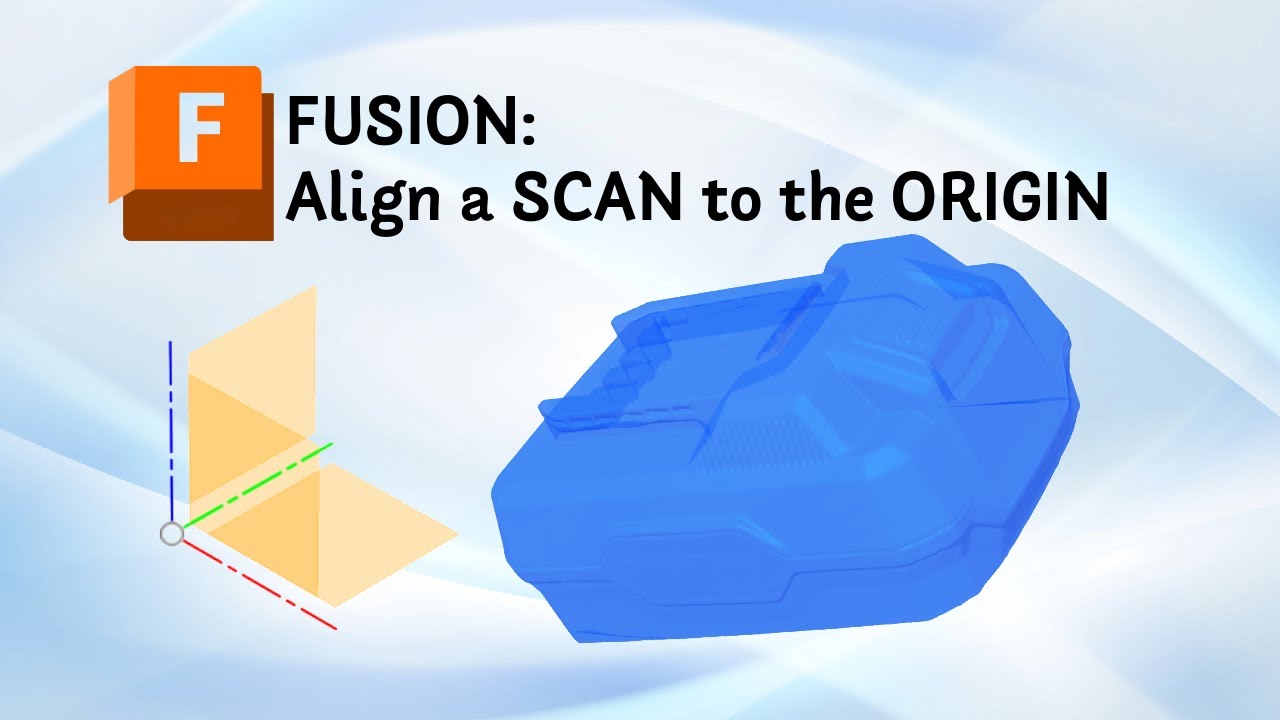
Now Playing
How to Align 3D Scan in Fusion (Step-by-Step Tutorial)
This video shows how to Align 3D scans in Fusion, without complicated tricks.
Learn how to perfectly align and reference your 3D scan data to the origin in Fusion 360 using …this clear step-by-step tutorial. I’ll show you how to import a mesh (OBJ, STL, or 3MF), create construction planes, axes, and points, and then use the Align and Move tools to position your scanned model exactly where you need it.
In this example, I’m using a Parkside battery scan from my Creality Raptor Pro 3D scanner, but this method works with any 3D scanner or mesh file. Whether you’re working with reverse engineering, 3D modeling, or prototyping, this workflow will save you a lot of time.
🧠 What you’ll learn:
– How to import 3D scan data (OBJ / STL / 3MF) into Fusion 360
– How to create reference planes through 3 points for alignment
– How to unground mesh bodies and convert them to components
– Why OBJ files work smoother than compressed STL files
– How to align your scan perfectly to Fusion’s origin axes (X, Y, Z)
– How to find the exact center of your model using construction geometry
– How to prepare your scan for accurate modeling or design overlays
⚙️ Software & tools used:
– Autodesk Fusion (latest version)
– Creality Raptor Pro (but this will work with data from any scanner)
– OBJ & STL mesh files
📁 Related topics:
Fusion alignment, reference scan origin, 3D mesh workflow, reverse engineering in Fusion, scan to CAD, Fusion tutorial for beginners, Fusion mesh to solid, how to import OBJ in Fusion, align mesh to origin, 3D scan design workflow.
📺 If this tutorial helped you, please give it a Like 👍 and Subscribe!
It really helps others find this video and supports the channel.
00:00 Introduction — Referencing 3D Scan Data in Fusion 360
00:33 Why Use Scan Data Instead of Calipers
01:30 Identifying Flat and Curved Reference Points
03:40 Overview of the Scan Alignment Strategy
04:40 Importing the Mesh File (OBJ vs STL)
05:30 Creating a Separate Component for the Mesh
06:20 Ungrounding the Mesh Component (Important Step)
07:10 Switching to Mesh Workspace
08:00 Entering Direct Edit Mode
09:20 Creating Construction Planes Through Three Points
10:50 Building Additional Planes for Alignment
12:10 Creating a Midplane and Finding the Center
13:30 Creating an Axis and Reference Point
14:40 Finishing Direct Edit Mode and Switching to Solid Workspace
15:00 Aligning the First Plane to the XY Origin
15:50 Aligning the Axis to the X Plane (Check Orientation)
16:50 Verifying Alignment and Centering the Model
17:20 Moving the Model to the Exact Origin (Point to Point)
18:00 Perfectly Aligned Scan Ready for Modeling
18:40 Conclusion — Ready for Next Step: Recreating the Model
▼ WATCH MY FREE WEBSITE HERE ▼
https://3d-printcreator.com
▼ VISIT MY MODELS ON MAKERWORLD ▼
https://makerworld.com/nl/@3d_printcreator
▼ SOCIALS ▼
Subscribe to YouTube: http://subscribe.3d-printcreator.com
Facebook: https://www.facebook.com/3DprintCreator/
Instagram: https://www.instagram.com/3dprintcreator/
Twitter – X: https://twitter.com/Brian_3DPC
#whyiscan
https://www.facebook.com/Creality3dscanner/
@Creality3DScannerShow More
Learn how to perfectly align and reference your 3D scan data to the origin in Fusion 360 using …this clear step-by-step tutorial. I’ll show you how to import a mesh (OBJ, STL, or 3MF), create construction planes, axes, and points, and then use the Align and Move tools to position your scanned model exactly where you need it.
In this example, I’m using a Parkside battery scan from my Creality Raptor Pro 3D scanner, but this method works with any 3D scanner or mesh file. Whether you’re working with reverse engineering, 3D modeling, or prototyping, this workflow will save you a lot of time.
🧠 What you’ll learn:
– How to import 3D scan data (OBJ / STL / 3MF) into Fusion 360
– How to create reference planes through 3 points for alignment
– How to unground mesh bodies and convert them to components
– Why OBJ files work smoother than compressed STL files
– How to align your scan perfectly to Fusion’s origin axes (X, Y, Z)
– How to find the exact center of your model using construction geometry
– How to prepare your scan for accurate modeling or design overlays
⚙️ Software & tools used:
– Autodesk Fusion (latest version)
– Creality Raptor Pro (but this will work with data from any scanner)
– OBJ & STL mesh files
📁 Related topics:
Fusion alignment, reference scan origin, 3D mesh workflow, reverse engineering in Fusion, scan to CAD, Fusion tutorial for beginners, Fusion mesh to solid, how to import OBJ in Fusion, align mesh to origin, 3D scan design workflow.
📺 If this tutorial helped you, please give it a Like 👍 and Subscribe!
It really helps others find this video and supports the channel.
00:00 Introduction — Referencing 3D Scan Data in Fusion 360
00:33 Why Use Scan Data Instead of Calipers
01:30 Identifying Flat and Curved Reference Points
03:40 Overview of the Scan Alignment Strategy
04:40 Importing the Mesh File (OBJ vs STL)
05:30 Creating a Separate Component for the Mesh
06:20 Ungrounding the Mesh Component (Important Step)
07:10 Switching to Mesh Workspace
08:00 Entering Direct Edit Mode
09:20 Creating Construction Planes Through Three Points
10:50 Building Additional Planes for Alignment
12:10 Creating a Midplane and Finding the Center
13:30 Creating an Axis and Reference Point
14:40 Finishing Direct Edit Mode and Switching to Solid Workspace
15:00 Aligning the First Plane to the XY Origin
15:50 Aligning the Axis to the X Plane (Check Orientation)
16:50 Verifying Alignment and Centering the Model
17:20 Moving the Model to the Exact Origin (Point to Point)
18:00 Perfectly Aligned Scan Ready for Modeling
18:40 Conclusion — Ready for Next Step: Recreating the Model
▼ WATCH MY FREE WEBSITE HERE ▼
https://3d-printcreator.com
▼ VISIT MY MODELS ON MAKERWORLD ▼
https://makerworld.com/nl/@3d_printcreator
▼ SOCIALS ▼
Subscribe to YouTube: http://subscribe.3d-printcreator.com
Facebook: https://www.facebook.com/3DprintCreator/
Instagram: https://www.instagram.com/3dprintcreator/
Twitter – X: https://twitter.com/Brian_3DPC
#whyiscan
https://www.facebook.com/Creality3dscanner/
@Creality3DScannerShow More

Now Playing
I Made parkside powertool accessories with my 3D printer for ALL Parkside 20V Tools
Find all my parkside powertool accessories for free on MakerWorld.
https://makerworld.com/nl/collections/4257271-parkside
Discover the ultimate universal 3D-printed accessories for your Parkside 20V powertools, whether you’re using a Parkside drill, jigsaw, heat gun, or …glue gun — these snap-on tool holders fit every 20V battery perfectly. No more designs that only fit one tool model!
Print your own interchangeable bit holders, glue stick mounts, and saw blade attachments that simply snap on and off your Parkside battery.
💡 Download all free models here:
👉 https://makerworld.com/nl/collections/4257271-parkside
🧠 Works with all Parkside 20V Team, Performance, and Expert tools from LIDL.
0:00 Intro
0:30 Why Parkside tools aren’t compatible
1:15 The universal battery mount
2:40 Snap-on demo
4:00 Glue stick holder
5:30 Jigsaw holder
6:10 Free downloads & thanks
If you like these designs, please give a boost on MakerWorld — it really helps to keep new designs coming!
#3DPrinting #ParksideTools #3DPrintCreator #MakerWorld #Parkside20V #SnapOnSystemShow More
https://makerworld.com/nl/collections/4257271-parkside
Discover the ultimate universal 3D-printed accessories for your Parkside 20V powertools, whether you’re using a Parkside drill, jigsaw, heat gun, or …glue gun — these snap-on tool holders fit every 20V battery perfectly. No more designs that only fit one tool model!
Print your own interchangeable bit holders, glue stick mounts, and saw blade attachments that simply snap on and off your Parkside battery.
💡 Download all free models here:
👉 https://makerworld.com/nl/collections/4257271-parkside
🧠 Works with all Parkside 20V Team, Performance, and Expert tools from LIDL.
0:00 Intro
0:30 Why Parkside tools aren’t compatible
1:15 The universal battery mount
2:40 Snap-on demo
4:00 Glue stick holder
5:30 Jigsaw holder
6:10 Free downloads & thanks
If you like these designs, please give a boost on MakerWorld — it really helps to keep new designs coming!
#3DPrinting #ParksideTools #3DPrintCreator #MakerWorld #Parkside20V #SnapOnSystemShow More
